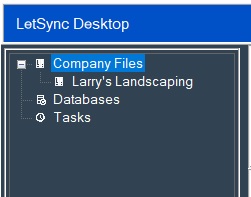The company file needs to be opened in QuickBooks in single-user mode.
The company file user logged in needs to be the admin user (or super-admin for some company files). To LetSync Desktop to connect to the company file can be through the admin or full control QuickBooks user but the admin user is the only one that can authorize it.
DO NOT OPEN QuickBooks as “Run as Administrator” when setting it up.
Right Click on the Company Files label then Add New:
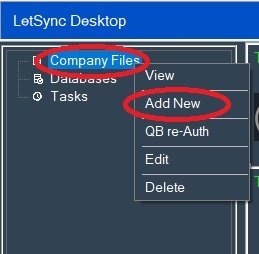
Another window will pop up to let you know what you need to give LetSync Desktop access to your company file. Just check the boxes and click Add:
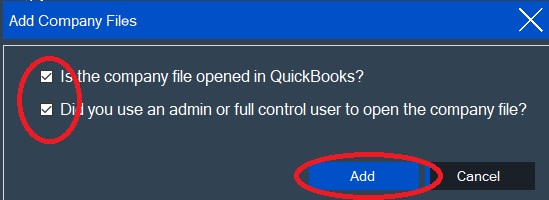
Check on your Taskbar QuickBooks icon will start blinking, click on it and another windows will pop up:
Select the last option: “Yes, always; allow access even if QuickBooks is not running”.
If the company file has a user. Select the user that you want to LetSync Desktop to sync with (this user cannot be connected at the same time from another computer because LetSync Desktop sync will fail to connect to the company file). This user needs to be an admin or full control one.
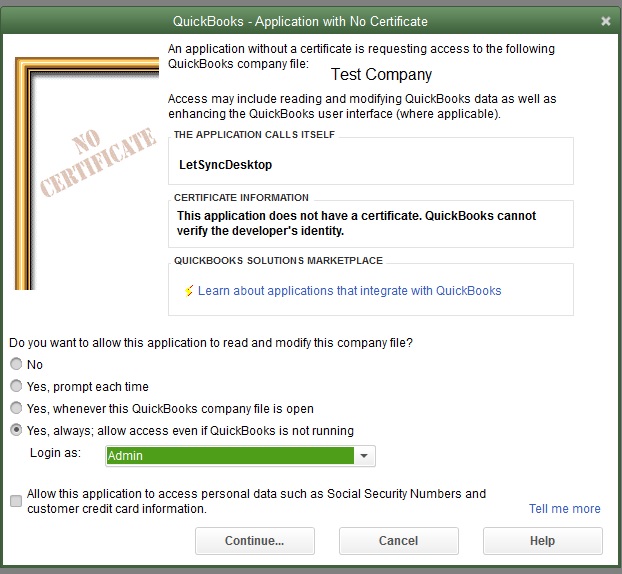
Click on Continue-Yes-Done until the next LetSync Desktop windows shows with your company name:

This windows will print your company name as it is named in QuickBooks. You can change this for any name that you want because this only for LetSync Desktop to display on its interface. This change won’t affect your company name on QuickBooks because LetSync Desktop will user your company file location path to connect to it. Click on Set to finally configure the company file in LetSync Desktop: