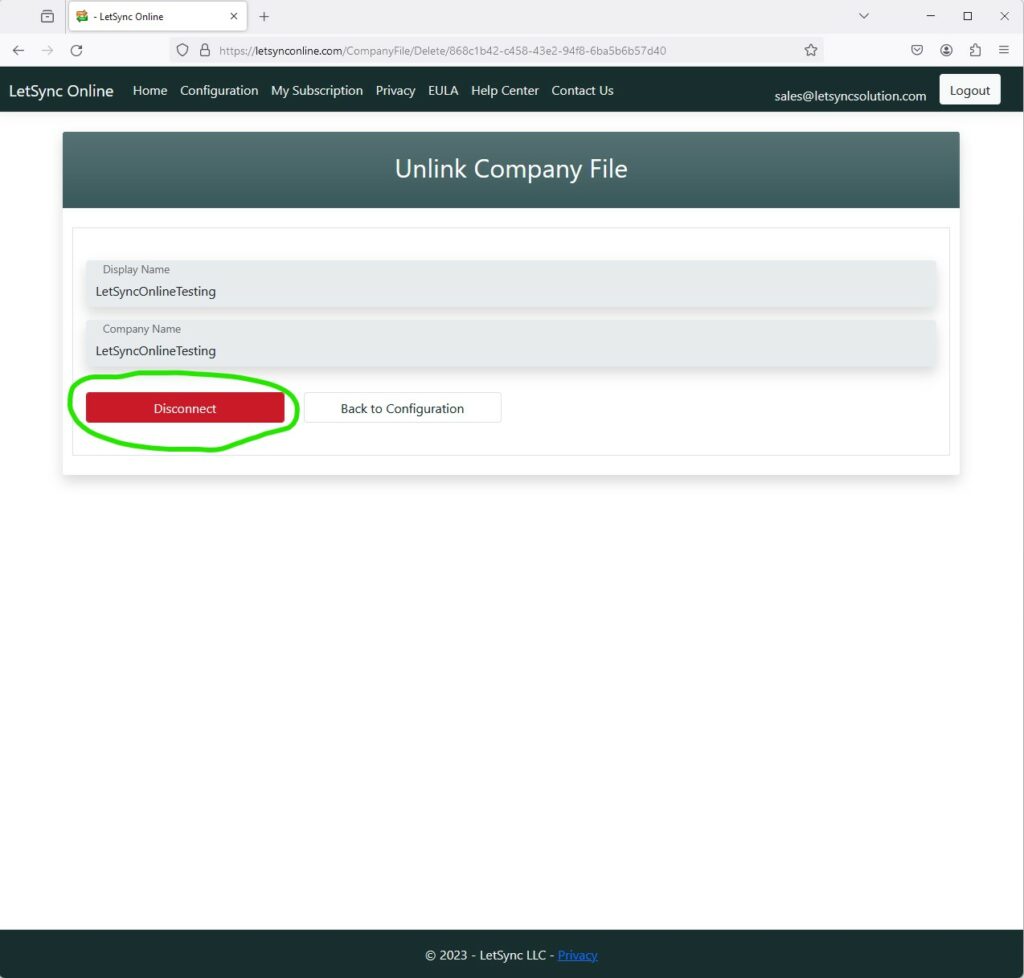Table of Contents
- There are 2 ways to disconnect your QuickBooks Online account from LetSync Online. You can disconnect from the LetSync Online website or your Intuit account.
Disconnect from Intuit Account: #
- Go to your Inuit Account. If you have multiple company files, make sure to log in to the one that you want to disconnect: https://app.qbo.intuit.com/app/homepage?locale=en-us
- Go to Apps->Overview:
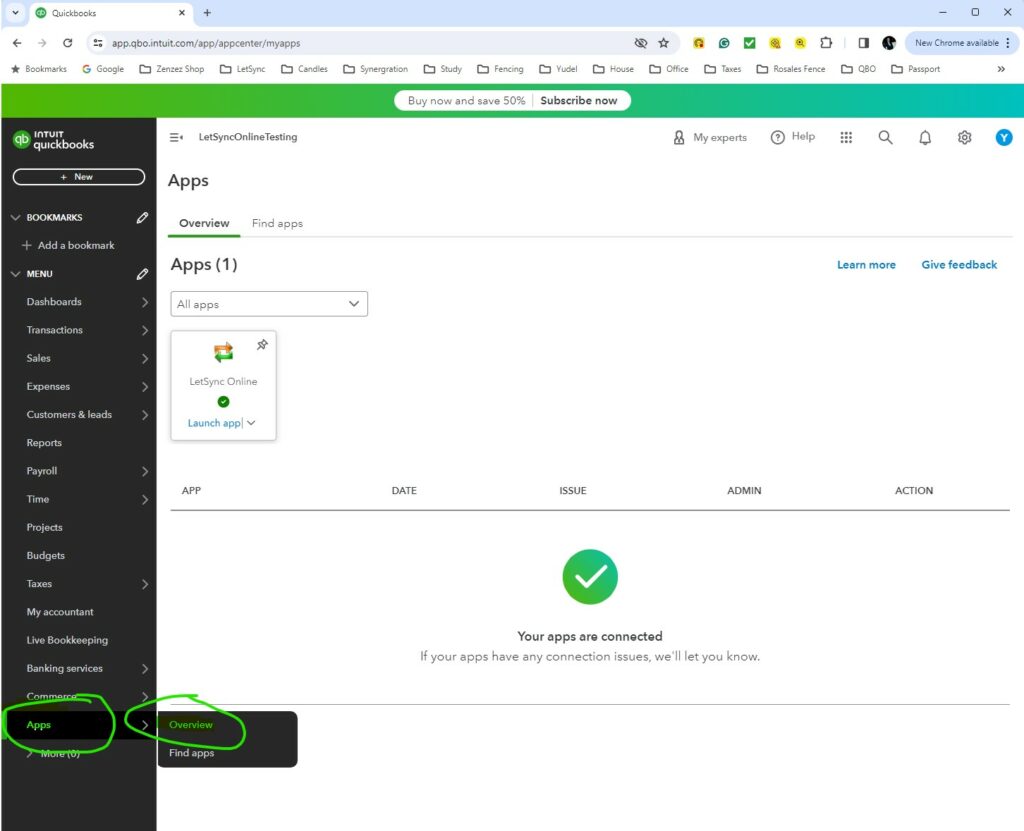
- Locate the LetSync Online app within your connected apps
- Click on the Disconnect button. See below screenshot:
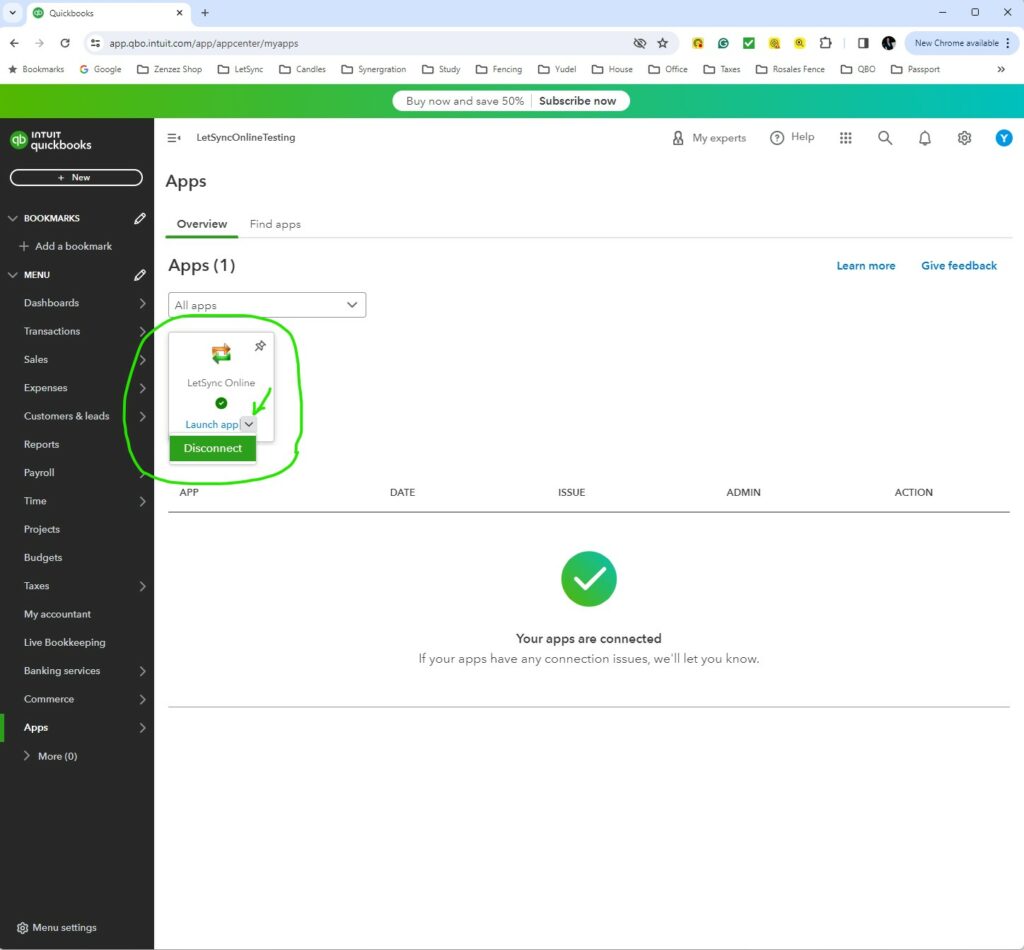
- You will need to pick a reason why you are disconnecting LetSync Desktop from your QuickBooks Onlne. Pick the one that fits best for you and click on Disconnect button:
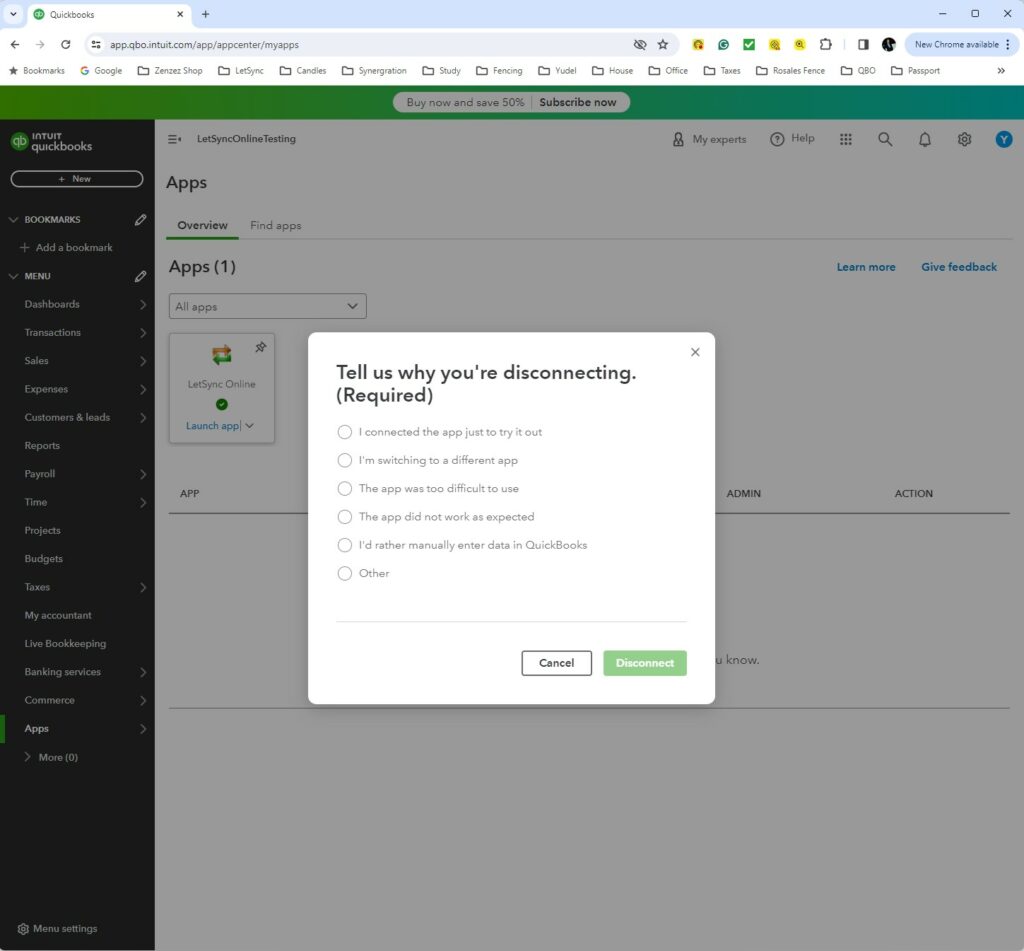
- You will be redirected to the disconnect page on the LetSync Online website, informing you that your QuickBooks Online account has been disconnected and you are no longer able to sync your data.
- You will find a link that will show how to reconnect in case it is needed.
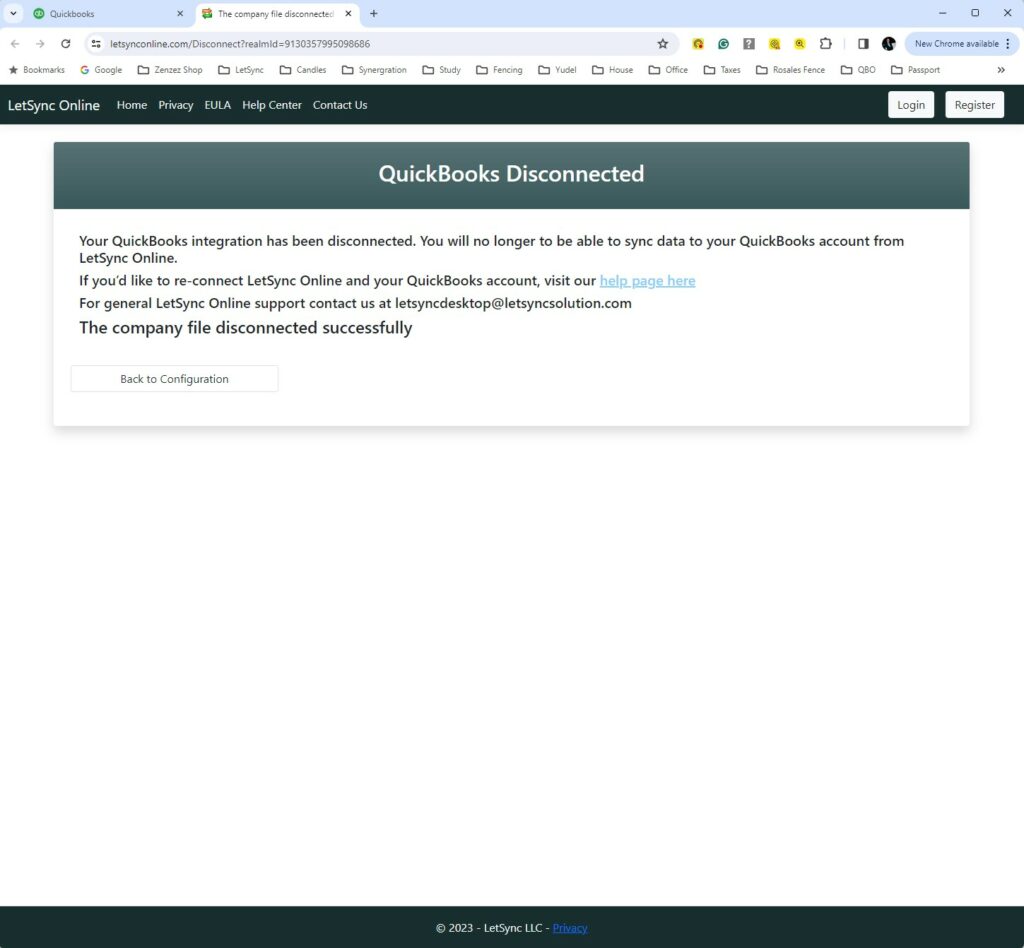
Disconnect from LetSync Online #
- Make sure that you are logged in to your Account at: https://letsynconline.com/Account/Login
- Navigate to your Configuration page by clicking on it in your navigation bar:

- Locate the QuickBooks Online company file that you want to disconnect and you can click on the Edit button:
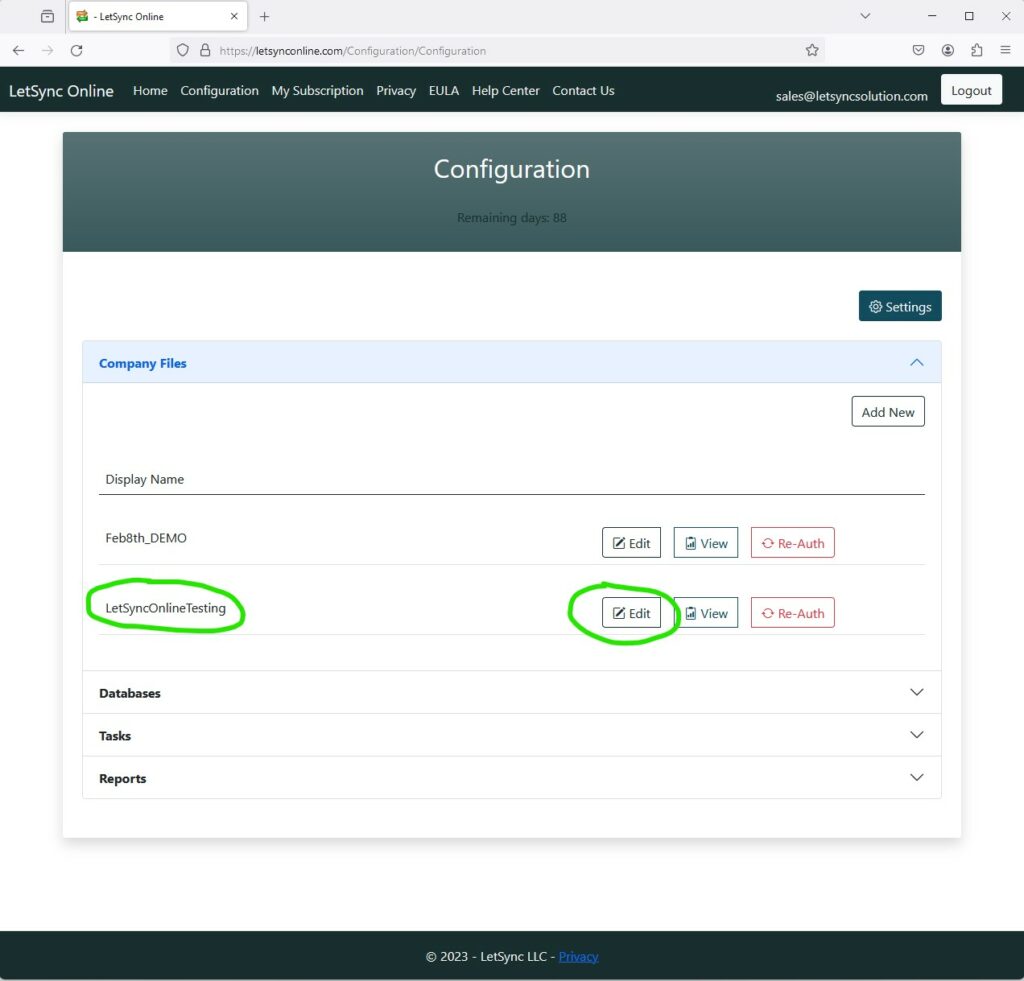
- You will enter the Edit Page when you will find the Disconnect button:
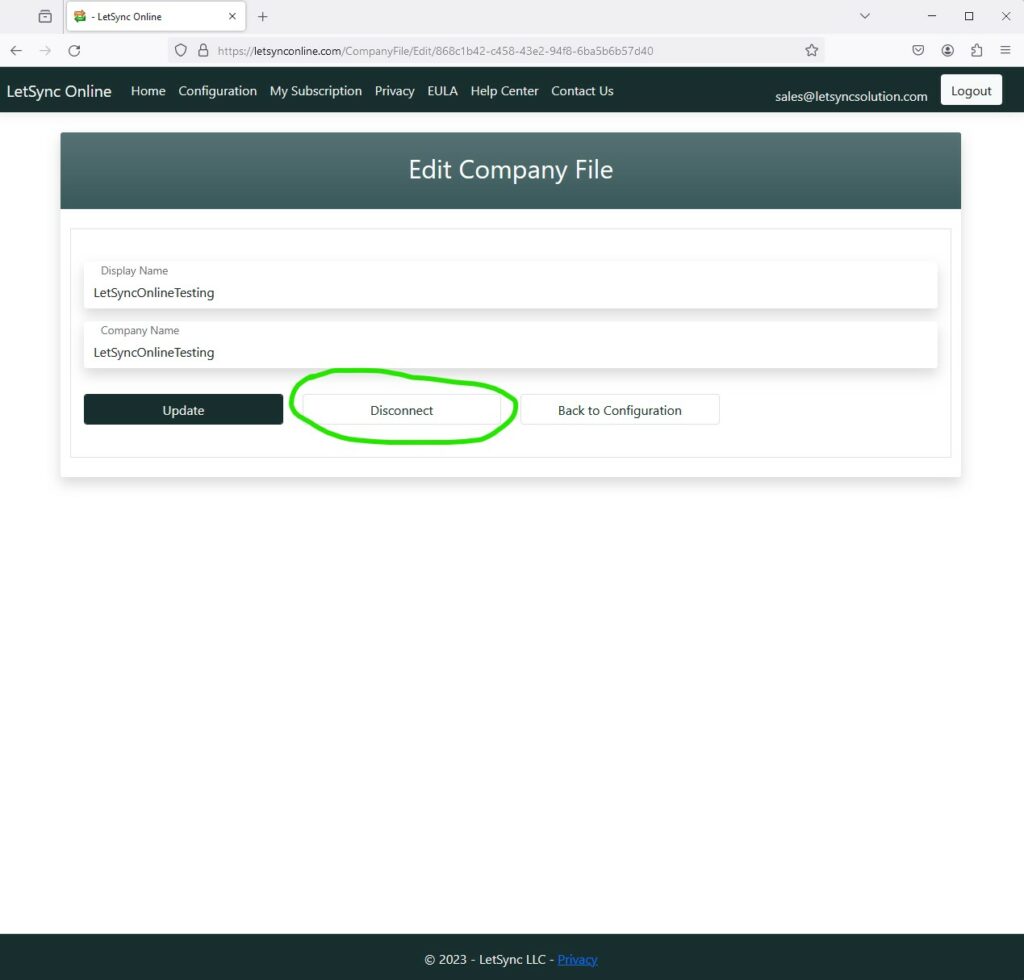
- By clicking on the Disconnect button in red. The refresh token will be revoked. The company file will be removed from the LetSync Online configuration, to do this the company file cannot be linked to any task already created.
- But the LetSync Online app will still be under your apps on your QuickBooks Online. You will have to go to your company file and remove LetSync Online from QuickBooks Online.